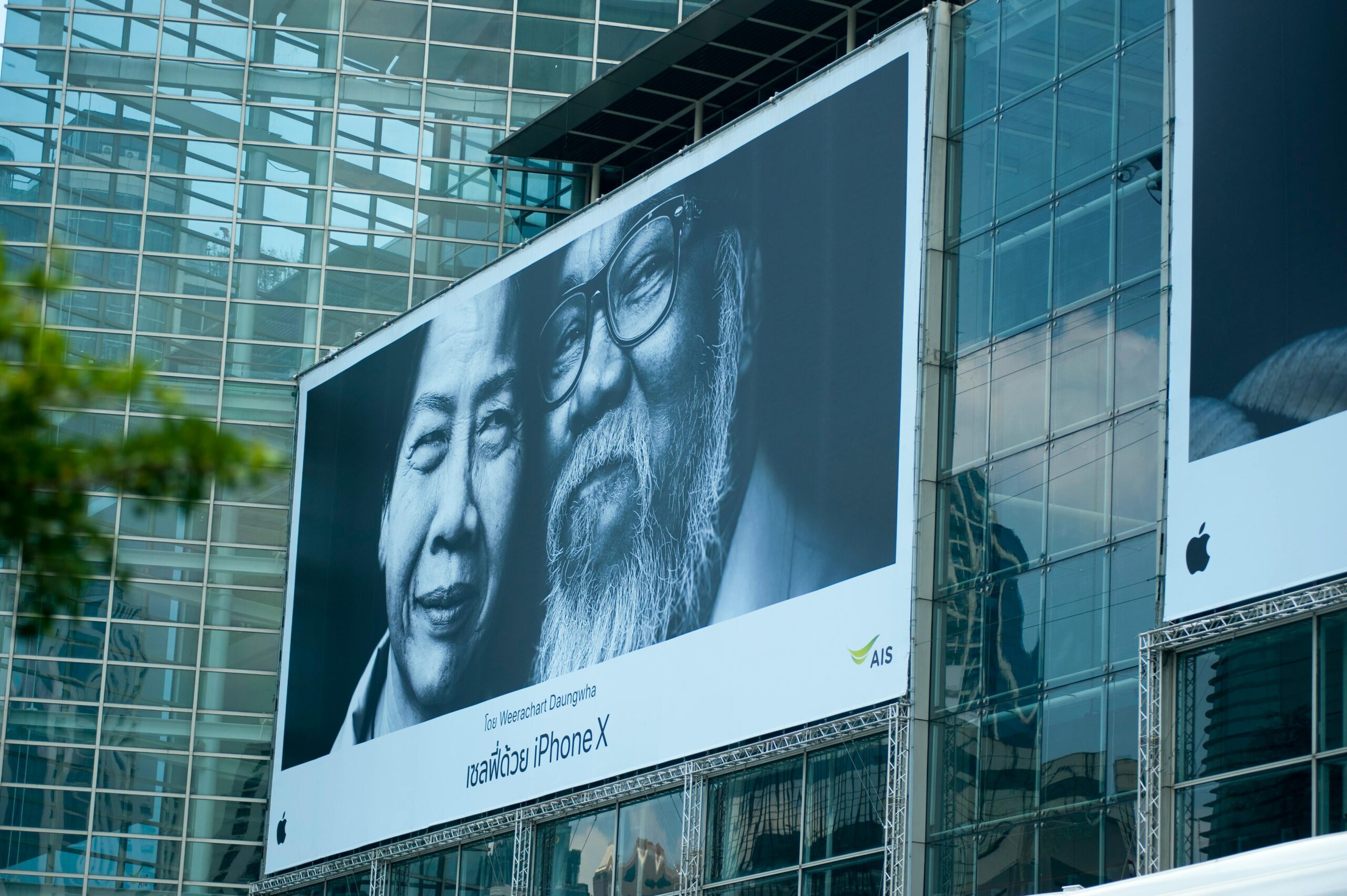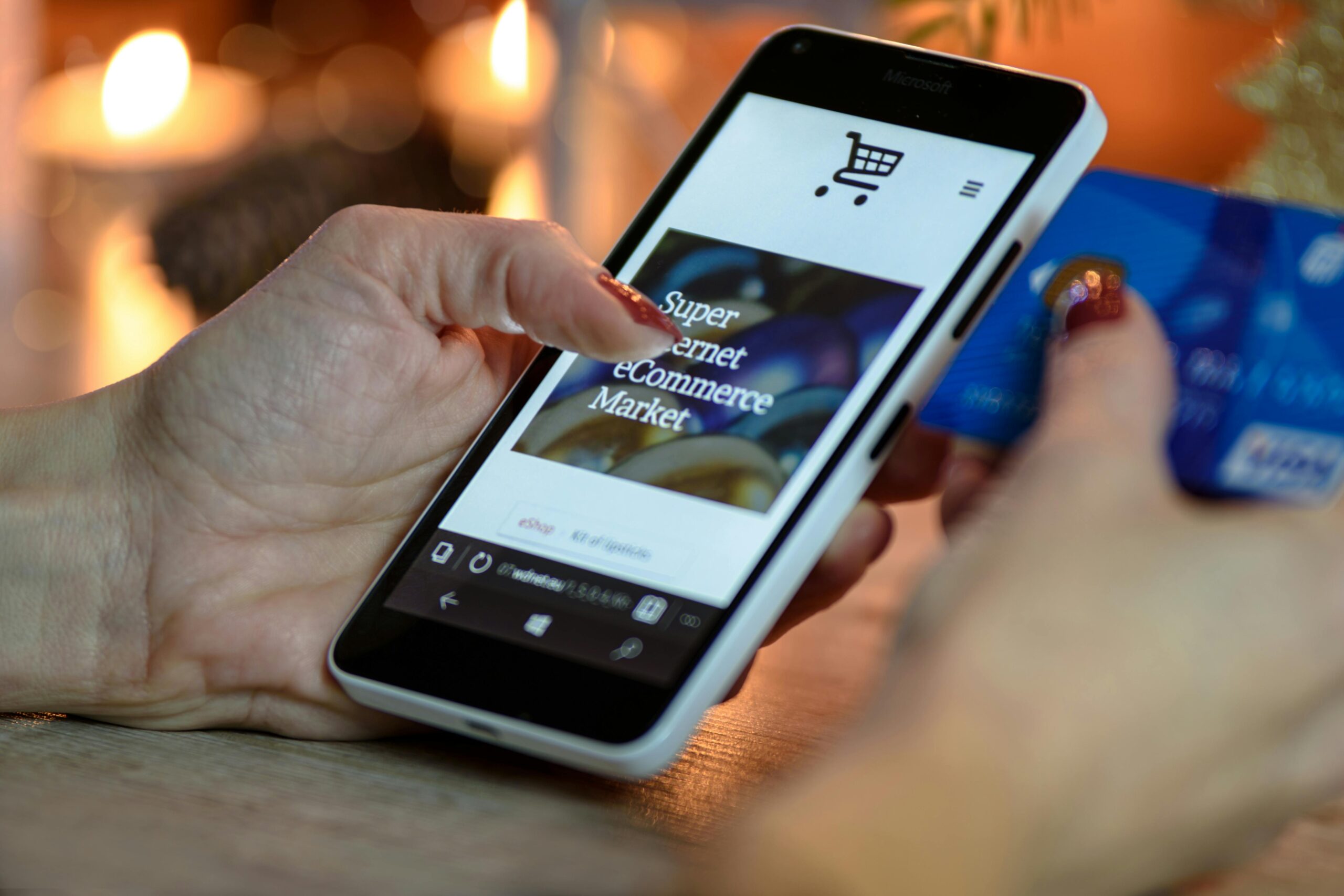You ever stop and think about how your computer just… works? Like, you click a button, and suddenly your printer spits out a document, or your game runs at 60 FPS, or your Wi-Fi connects in a blink. It’s magic—except it’s not. It’s all because of software that enables an OS to communicate with hardware, acting as the ultimate translator between human commands and machine language.
And here’s the kicker: without this software, your entire system would be as useful as a brick. No Netflix binges, no last-minute Google Docs saves, not even a simple mouse movement. So, let’s break it all down—why this software is the unsung hero of computing, how it actually works, and what happens when things go wrong.
The Silent Interpreter:
What Exactly Does This Software Do?
Imagine you are in a foreign country where nobody speaks your language. You’d need a translator, right? That’s exactly what this software does it bridges the gap between your operating system (Windows, macOS, Linux) and the physical hardware (your GPU, keyboard, SSD, you name it).
Officially, we call these translators device drivers, but they’re just one piece of the puzzle. Firmware, BIOS/UEFI, and even kernel modules all play a role in making sure your OS and hardware don’t just stare at each other awkwardly.
Why Your OS Can’t Just “Talk” to Hardware Directly
Your OS is smart, but hardware speaks in voltages, binary signals, and electrical pulses—not exactly something Windows can casually interpret over coffee. That’s where drivers come in:
- They convert OS commands (like “print this document”) into hardware-specific instructions (voltages that tell the printer nozzle where to spray ink).
- They handle real-time communication—your mouse movements, keyboard inputs, and even your SSD’s read/write operations.
- They manage errors—ever had a game freeze but your PC didn’t crash? Thank the driver for not letting a GPU hiccup take down the whole system.
Without this software, your OS would be like a chef shouting orders into an empty kitchen—no one’s listening, and nothing gets done.
Breaking Down the Tech: How Drivers and Firmware Make the Magic Happen
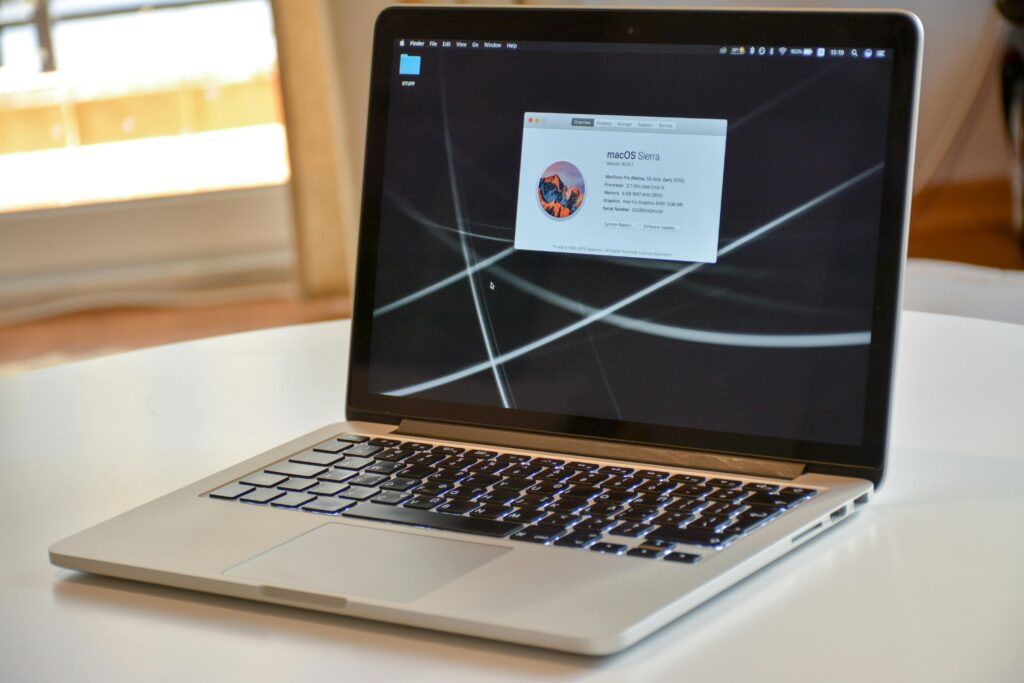
1. Device Drivers: The Multilingual Middlemen
Every piece of hardware—whether it’s your 2,000RTX4090ora2,000RTX4090ora10 USB mouse—needs a driver. These tiny pieces of system software are custom-built by manufacturers to ensure flawless communication.
- Kernel-mode drivers run deep in your OS, handling critical tasks (like storage and graphics).
- User-mode drivers deal with less critical stuff (think: peripherals like webcams).
- Virtual drivers exist purely for software-emulated hardware (like virtual machines).
Fun fact: Ever plugged in a new mouse and it just… worked? That’s because Windows and macOS have generic drivers for basic hardware. But for peak performance (like gaming mice with 16,000 DPI), you’ll need the manufacturer’s optimized driver.
2. Firmware: The Hardware’s Built-in Brain
While drivers live in your OS, firmware is embedded directly into hardware. It’s the first thing that runs when you power on your PC (thanks, BIOS/UEFI!).
- BIOS/UEFI initializes hardware before the OS boots.
- SSD firmware manages wear leveling (so your drive doesn’t die in a year).
- GPU firmware controls fan curves, power limits, and overclocking.
Without firmware, your hardware wouldn’t even know how to start a conversation with the OS.
3. The Kernel: The Ultimate Mediator
The OS kernel isn’t just sitting around—it’s the traffic controller for all hardware communication. It decides:
- Which driver gets priority (your game’s GPU calls > background Windows updates).
- How to handle crashes (blue screens often happen when a driver freaks out).
- Security checks (blocking malicious hardware requests).
What Happens When Communication Breaks Down?
We’ve all been there:
- The Blue Screen of Death (BSOD) – Usually a driver freaking out.
- Peripheral not working – Missing or corrupt driver.
- Slow performance – Outdated firmware throttling your SSD.
Fixing Common Hardware Communication Issues
- Update your drivers (Nvidia, AMD, and Intel release optimizations constantly).
- Check firmware updates (manufacturers drop SSD/GPU updates silently).
- Reinstall problematic drivers (Windows Update sometimes breaks them).
Pro tip: Tools like Driver Booster or Snappy Driver Installer automate the boring stuff.
The Future: AI, Plug-and-Play, and Self-Healing Drivers

We’re entering an era where:
- AI-driven drivers auto-optimize for performance (Nvidia’s DLSS is just the start).
- Universal drivers reduce compatibility headaches (USB4 and Thunderbolt are getting there).
- Self-diagnosing hardware could fix driver issues before you even notice.
Imagine a world where you never have to manually install a driver again. We’re almost there.
Final Thoughts: Why This Software Is the Unsung Hero of Computing
Next time you drag a window across your screen or hear your GPU fans spin up in a game, remember—there’s an entire layer of software enabling your OS to communicate with hardware, working silently in the background. It’s not glamorous, but it’s what makes modern computing possible.
So, here’s my question for you: What’s the most frustrating driver issue you’ve ever faced? (For me, it was a printer driver that only worked on Tuesdays. Seriously.) Drop a comment below—let’s commiserate over the chaos of hardware communication!
And if this deep dive helped you understand your PC a little better, share it with that one friend who still thinks drivers are just for race cars.